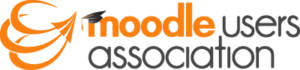I’m often asked where a specific language string hides within a Moodle Language Pack. There’s no way I can remember them all, and I often find myself repeating the same process trying to find them. So I thought I’d keep a running document that shows where they are and what they do. I’ll keep adding to this list as I go. If anyone has any more, please share them with me (@lewiscarr). Eventually I’d love to turn this into some funky infographic type document.
Welcome Email Confirmation
Component: Core
String: emailconfirmation
Standard Text:
Hi {$a->firstname}, A new account has been requested at ‘{$a->sitename}’ using your email address. To confirm your new account, please go to this web address: {$a->link} In most mail programs, this should appear as a blue link which you can just click on. If that doesn’t work, then cut and paste the address into the address line at the top of your web browser window. If you need help, please contact the site administrator, {$a->admin}
New User Email password generated from CSV Upload
Component: core
String: newusernewpasswordtext
Standard Text:
Hi {$a->firstname}, A new account has been created for you at ‘{$a->sitename}’ and you have been issued with a new temporary password. Your current login information is now: username: {$a->username} password: {$a->newpassword} (you will have to change your password when you login for the first time) To start using ‘{$a->sitename}’, login at {$a->link} In most mail programs, this should appear as a blue link which you can just click on. If that doesn’t work, then cut and paste the address into the address line at the top of your web browser window. Cheers from the ‘{$a->sitename}’ administrator, {$a->signoff}
(Thanks to @peterjonker for the suggestion)
Password Reset Email
Component: core
String: emailpasswordconfirmation
Standard Text:
Hi {$a->firstname}, Someone (probably you) has requested a new password for your account on ‘{$a->sitename}’. To confirm this and have a new password sent to you via email, go to the following web address: {$a->link} In most mail programs, this should appear as a blue link which you can just click on. If that doesn’t work, then cut and paste the address into the address line at the top of your web browser window. If you need help, please contact the site administrator, {$a->admin}
Password Confirmation Email
Component: core
String: emailpasswordsent
Standard Text:
Thank you for confirming the change of password. An email containing your new password has been sent to your address at
{$a->email}.
The new password was automatically generated – you might like to change your password to something easier to remember.
Bounce Back Email
Component: core
String: noreplybouncemessage
Standard Text:
You have replied to a no-reply email address. If you were attempting to reply to a forum post, please instead reply using the {$a} forums. Following is the content of your email:
Change of email message
Component: core
String: emailupdatemessage
Standard Text:
Dear {$a->fullname}, You have requested a change of your email address for your user account at {$a->site}. Please open the following URL in your browser in order to confirm this change. {$a->url}
Earning a badge Email Subject
Component: core_badges
String: messagesubject
Standard Text:
Congratulations! You just earned a badge!
Earning a badge Email Body
Component: core_badges
String: messagebody
Standard Text:
You have been awarded the badge “%badgename%”! More information about this badge can be found on the %badgelink% badge information page. You can manage and download the badge from your {$a} page.