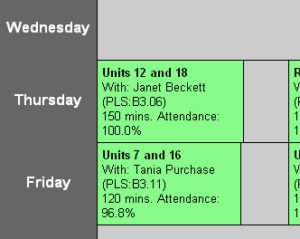Having just finished Turnitin Integration with Moodle here at Leeds I though I’d share my experience with a blog post. And the good news is, it’s easy. Very Easy.
As long as you follow the setup instructions it can be done within 30 minutes.
Before you start, you must ensure you have your Turnitin Admin login details to hand.
A lot of work has been done by the development team at Turnitin, as well as work done by the Moodle Community, and this clearly shows.
I kept some notes and simplified the installation process here:
- Visit https://submit.ac.uk and login with your admin credentials.
- On the next screen, make a note of your account ID (you’ll need this later)
- Now click the button in the integrations column under your account.

- You will now see a list of plugins, select “Moodle Direct”
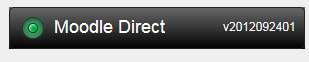
- In the configuration page enter a shared key (just make something up, preferably secure – make a note of it as you will need it later)
- Leave the IP Address set at 255.255.255.255
- In the Error Callback URL enter “http://submit.ac.uk/api_error.asp”
- Fill in your contact details and create a dummy test account, I used “test” as the user name and “test” as the password.
- Hit Save
Now that this is done you should see the option to download the module for Moodle.
![]()
Click Download and then save the file ready to extract and upload to your Moodle server.
Installing the Moodle Plugin
- Extract the zip file you downloaded above, upload the folder into the /mod folder on Moodle
- Login as admin on Moodle and install the plugin
- Now on the settings page enter your Account ID you made a note of earlier
- Now enter your shared key that you setup in the previous stage
- Enter the API URL as “https://submit.ac.uk/api.asp”
- The rest of the settings are up to you and your organisation, and refer to standard TurnitIn preferences.
- You shouldn’t need to enter any proxy settings. Leave this blank if you are unsure.
- Click “Save Changes” and you are good to go.
The Turnitin Assignment Type is found under “Add and Activity from within your Moodle course.
Summary and Overview:
This really is an impressive module. The integration is seamless, students do not need to login to Turnitin and the grades are passed directly to the Moodle gradebook. There is a slight delay when processing the assignment, as to be expected. And users have to click the refresh submissions button to check to see whether it’s been processed or not.
But these are not faults with the system, nor TurnitIn. The task is a heavy process and you don’t want to leave open calls to your server whilst it does this. So a slight wait and few refresh clicks is more than reasonable.